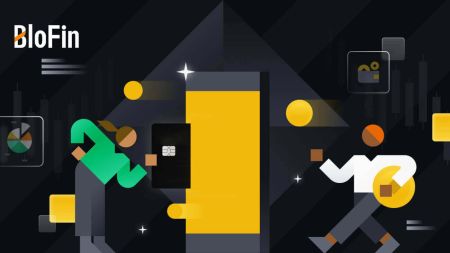How to Open Account and Deposit into BloFin
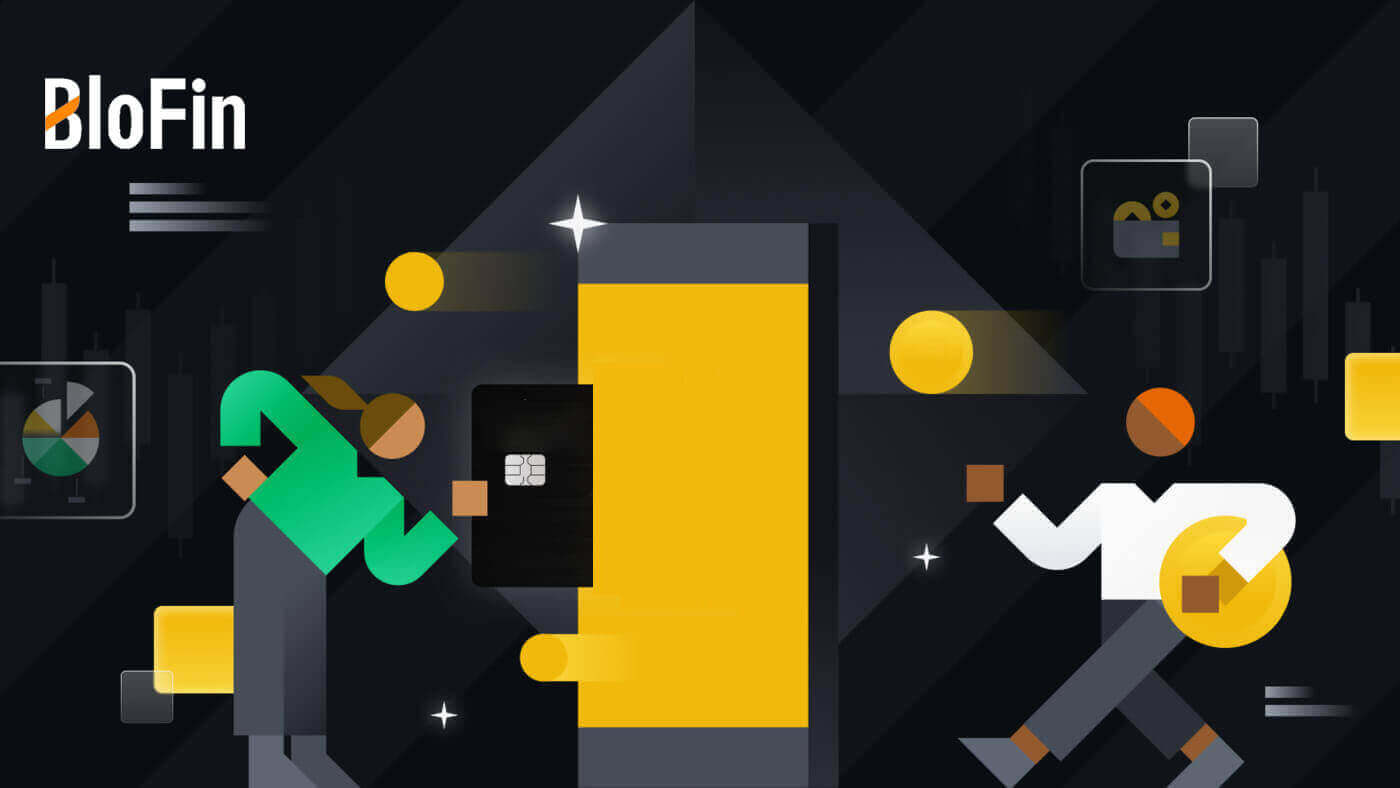
How to Open an Account on BloFin
How to Open an Account on BloFin with Email or Phone Number
1. Go to the BloFin website and click on [Sign up].
2. Select [Email] or [Phone Number] and enter your email address or phone number. Then, create a secure password for your account.
Note:
- Your password must contain at least 8 characters, including one uppercase letter and one number.


3. You will receive a 6-digit verification code in your email or phone number. Enter the code and click [Confirm].
If you haven’t received any verification code, click on [Resend].


4. Congratulations, you have successfully registered on BloFin.

How to Open an Account on BloFin with Apple
1. By visiting the BloFin website and clicking [Sign up], you can alternatively register using your Apple account.
 2. Select [Apple], a pop-up window will appear, and you will be prompted to sign in to BloFin using your Apple account.
2. Select [Apple], a pop-up window will appear, and you will be prompted to sign in to BloFin using your Apple account.
 3. Enter your Apple ID and password to sign in to BloFin.
3. Enter your Apple ID and password to sign in to BloFin.

4. Enter your 6-digit code that has been sent to your Apple account devices.

5. After signing in, you will be redirected to the BloFin website.
Create your secure password, read and check the Terms of Service and Privacy Policy, then click [Sign up].
6. Congratulations, you have successfully registered on BloFin.
How to Open an Account on BloFin with Google
1. Go to the BloFin website and click on [Sign up]. 2. Click on the [Google] button.
2. Click on the [Google] button.
3. A sign-in window will be opened, where you will need to enter your email address and click on [Next].

4. Then enter the password for your Gmail account and click [Next].

5. After signing in, you will be redirected to the BloFin website.
Create your secure password, read and check the Terms of Service and Privacy Policy, then click [Sign up].

6. Congratulations, you have successfully registered on BloFin.

How to Open an Account on BloFin App
1. You need to install the BloFin application to create an account for trading on the Google Play Store or App Store.
2. Open the BloFin app, tap the [Profile] icon, and tap [Sign up].


3. Select [Email] or [Phone Number], enter your email address or phone number, create a secure password for your account, read and check the Terms of Service and Privacy Policy, and tap [Sign up].
Note:
- Your password must contain at least 8 characters, including one uppercase letter and one number.


4. You will receive a 6-digit verification code in your email or phone. Enter the code and tap [Submit].
If you haven’t received any verification code, click on [Resend].


5. Congratulations! You have successfully created an BloFin account on your phone.

Frequently Asked Questions (FAQ)
Why Can’t I Receive Emails from BloFin?
If you are not receiving emails sent from BloFin, please follow the instructions below to check your email’s settings:-
Are you logged in to the email address registered to your BloFin account? Sometimes you might be logged out of your email on your device and hence can’t see BloFin emails. Please log in and refresh.
-
Have you checked the spam folder of your email? If you find that your email service provider is pushing BloFin emails into your spam folder, you can mark them as “safe” by whitelisting BloFin email addresses. You can refer to How to Whitelist BloFin Emails to set it up.
-
Is the functionality of your email client or service provider normal? To be sure that your firewall or antivirus program isn’t causing a security conflict, you can verify the email server settings.
-
Is your inbox packed with emails? You won’t be able to send or receive emails if you have reached the limit. To make room for new emails, you can remove some of the older ones.
-
Register using common email addresses like Gmail, Outlook, etc., if at all possible.
How come I can’t get SMS verification codes?
BloFin is always working to improve the user experience by expanding our SMS Authentication coverage. Nonetheless, certain nations and regions aren’t currently supported.Please check our global SMS coverage list to see if your location is covered if you are unable to enable SMS authentication. Please use Google Authentication as your primary two-factor authentication if your location is not included on the list.
The following actions should be taken if you are still unable to receive SMS codes even after you have activated SMS authentication or if you are currently living in a nation or region covered by our global SMS coverage list:
- Make sure there is a strong network signal on your mobile device.
- Disable any call blocking, firewall, anti-virus, and/or caller programs on your phone that might be preventing our SMS Code number from working.
- Turn your phone back on.
- Instead, try voice verification.
How to Change My Email Account on BloFin?
1. Log in to your BloFin account, click on the [Profile] icon, and select [Overview].
2. Go to the [Email] session and click [Change] to enter the [Change Email] page.

3. To protect your funds, withdrawals will be unavailable within 24 hours after resetting the security features. Click [Continue] to move on to the next process.

4. Enter your new email, click on [Send] to get a 6-digit code for your new and current email verification. Input your Google Authenticator code and click [Submit].

5. After that, you have successfully change your email.

Or you can also change your account email on BloFin App
1. Log in to your BloFin app, tap on the [Profile] icon, and select [Account and Security].


2. Click on [Email] to continue.

3. To protect your funds, withdrawals will be unavailable within 24 hours after resetting the security features. Click [Continue] to move on to the next process.

4. Enter your new email, click on [Send] to get a 6-digit code for your new and current email verification. Input your Google Authenticator code and click [Confirm].

5. After that, you have successfully changed your email.
How to Deposit into BloFin
How to Buy Crypto on BloFin
Buy Crypto on BloFin (Website)
1. Open the BloFin website and click on [Buy Crypto].
2. At the [Buy Crypto] transaction page, choose the fiat currency and enter the amount you will pay

3. Select your payment gateway and click [Buy now]. Here, we’re using MasterCard as an example.

4. On the [Confirm order] page, carefully double-check the order details, read and tick the disclaimer, and then click [Pay].

5. You will be guided to Alchemy to complete the payment and personal information.
Please fill in the information as required and click on [Confirm].


Buy Crypto on BloFin (App)
1. Open your BloFin app and tap on [Buy Crypto].
2. Choose the fiat currency, enter the amount you will pay, and click [Buy USDT].


3. Choose the payment method and tap [Buy USDT] to continue.

4. On the [Confirm Order] page, carefully double-check the order details, read and tick the disclaimer, and then click [Buy USDT].

5. You will be redirected to Simplex to finalize the payment and provide personal information, then verify the details. Fill in the required information as instructed and click on [Next].
If you have already completed verification with Simplex, you can skip the following steps.

6. Once verification is done, click [Pay Now]. Your transaction is complete.

How to Deposit Crypto on BloFin
Deposit Crypto on BloFin (Website)
1. Log in to your BloFin account, click on [Assets], and select [Spot].
2. Click on [Deposit] to continue.
Note:
-
When clicking on the fields under Coin and Network, you can search for the preferred Coin and Network.
-
When choosing the network, ensure it matches the withdrawal platform’s network. For example, if you choose the TRC20 network on BloFin, select the TRC20 network on the withdrawal platform. Selecting the wrong network may result in fund loss.
-
Before depositing, check the token contract address. Ensure it matches the supported token contract address on BloFin; otherwise, your assets may be lost.
-
Be aware that there is a minimum deposit requirement for each token in different networks. Deposits below the minimum amount won’t be credited and cannot be returned.

3. Select the cryptocurrency that you want to deposit. Here, we’re using USDT as an example.

4. Choose your network and click the copy button or scan the QR code to obtain the deposit address. Paste this address into the withdrawal address field on the withdrawal platform.
Follow the provided instructions on the withdrawal platform to initiate the withdrawal request.

5. After that, you can find your recent deposit records in the [History] - [Deposit]

Deposit Crypto on BloFin (App)
1. Open the BloFin app and tap on [Wallet].
2. Tap on [Deposit] to continue.
Note:
-
When clicking on the fields under Coin and Network, you can search for the preferred Coin and Network.
-
When choosing the network, ensure it matches the withdrawal platform’s network. For example, if you choose the TRC20 network on BloFin, select the TRC20 network on the withdrawal platform. Selecting the wrong network may result in fund losses.
-
Before depositing, check the token contract address. Ensure it matches the supported token contract address on BloFin; otherwise, your assets may be lost.
-
Be aware that there is a minimum deposit requirement for each token on different networks. Deposits below the minimum amount won’t be credited and cannot be returned.

3. Upon being redirected to the next page, choose the cryptocurrency you want to deposit. In this example, we are using USDT-TRC20. Once you’ve selected a network, the deposit address and QR code will be displayed.

4. After initiating the withdrawal request, the token deposit needs to be confirmed by the block. Once confirmed, the deposit will be credited to your Funding account.
Please view the credited amount in your [Overview] or [Funding] account. You may also click on the records icon in the top right corner of the Deposit page to view your deposit history.

Frequently Asked Questions (FAQ)
What is a tag or meme, and why do I need to enter it when depositing crypto?
A tag or memo is a unique identifier assigned to each account for identifying a deposit and crediting the appropriate account. When depositing certain crypto, such as BNB, XEM, XLM, XRP, KAVA, ATOM, BAND, EOS, etc., you need to enter the respective tag or memo for it to be successfully credited.How to check my transaction history?
1. Log in to your BloFin account, click on [Assets], and select [History].
2. You can check the status of your deposit or withdrawal here.

Reasons for Uncredited Deposits
1. Insufficient number of block confirmations for a normal deposit
Under normal circumstances, each crypto requires a certain number of block confirmations before the transfer amount can be deposited into your BloFin account. To check the required number of block confirmations, please go to the deposit page of the corresponding crypto.
Please ensure that the cryptocurrency you intend to deposit on the BloFin platform matches the supported cryptocurrencies. Verify the full name of the crypto or its contract address to prevent any discrepancies. If inconsistencies are detected, the deposit may not be credited to your account. In such cases, submit a Wrong Deposit Recovery Application for assistance from the technical team in processing the return.
3. Depositing through an unsupported smart contract method
At present, some cryptocurrencies cannot be deposited on the BloFin platform using the smart contract method. Deposits made through smart contracts will not reflect in your BloFin account. As certain smart contract transfers necessitate manual processing, please promptly reach out to online customer service to submit your request for assistance.
4. Depositing to an incorrect crypto address or selecting the wrong deposit network
Ensure that you have accurately entered the deposit address and selected the correct deposit network before initiating the deposit. Failure to do so may result in the assets not being credited.
Is There A Minimum Or Maximum Amount For Deposit?
Minimum deposit requirement: Each cryptocurrency imposes a minimum deposit amount. Deposits below this minimum threshold will not be accepted. Please refer to the following list for the minimum deposit amounts of each token:
| Crypto | Blockchain Network | Minimum Deposit Amount |
| USDT | TRC20 | 1 USDT |
| ERC20 | 5 USDT | |
| BEP20 | 1 USDT | |
| Polygon | 1 USDT | |
| AVAX C-Chain | 1 USDT | |
| Solana | 1 USDT | |
| BTC | Bitcoin | 0.0005 BTC |
| BEP20 | 0.0005 BTC | |
| ETH | ERC20 | 0.005 ETH |
| BEP20 | 0.003 ETH | |
| BNB | BEP20 | 0.009 BNB |
| SOL | Solana | 0.01 SOL |
| XRP | Ripple (XRP) | 10 XRP |
| ADA | BEP20 | 5 ADA |
| DOGE | BEP20 | 10 DOGE |
| AVAX | AVAX C-Chain | 0.1 AVAX |
| TRX | BEP20 | 10 TRX |
| TRC20 | 10 TRX | |
| LINK | ERC20 | 1 LINK |
| BEP20 | 1 LINK | |
| MATIC | Polygon | 1 MATIC |
| DOT | ERC20 | 2 DOT |
| SHIB | ERC20 | 500,000 SHIB |
| BEP20 | 200,000 SHIB | |
| LTC | BEP20 | 0.01 LTC |
| BCH | BEP20 | 0.005 BCH |
| ATOM | BEP20 | 0.5 ATOM |
| UNI | ERC20 | 3 UNI |
| BEP20 | 1 UNI | |
| ETC | BEP20 | 0.05 ETC |
Note: Please ensure that you adhere to the minimum deposit amount specified on our deposit page for BloFin. Failure to meet this requirement will result in your deposit being declined.

Maximum Deposit Limit
Is there a maximum amount limit for deposit?
No, there is no maximum amount limit for deposit. But, please pay attention there is a limit for 24h withdrawal which is depending on your KYC.